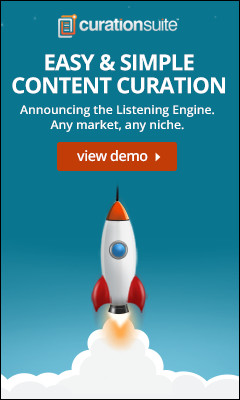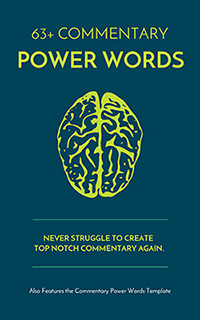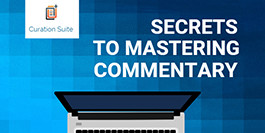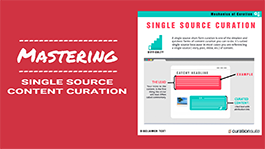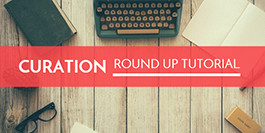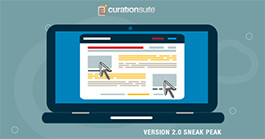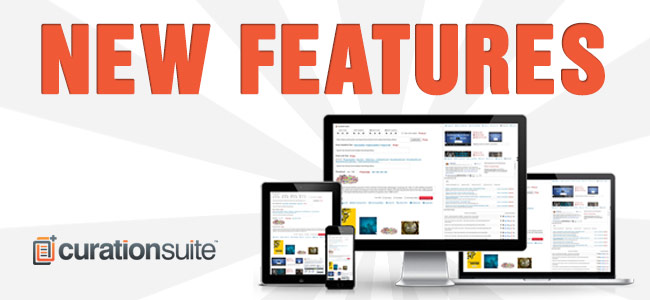
We have a slew of new updates on deck for the Listening Engine. Today we’ll cover 2 new ones that you’ll see showing up shortly in your Listening Engine.
- Temporary and Permanent Source Blocking
- Snip.ly as an added sharing network
You’ve always had the ability to block sources of content in your Listening Engine but now you have 2 main options, permanent block or a short term block.
- Permanent block = I don’t ever want to see content from this source
- block for 2 days - block this source for 2 days, in 2 days I’ll see content from this source again
- block for 7 days - block this source for 7 days, in 7 days you’ll see content from this source again
* note: If you see different time frames in your Listening Engine that means we’ve added them or changed the time frames based on feedback.
Why does this come in handy?
First, the permanent block is easy, you simply know you never want to see content from the source.
The temporary block is convenient when you know you don’t want to permanently block a source but maybe you’ve seen a source too much lately or you’ve curated from the source recently and you want to see what else exists in your Listening Engine.
Unblocking a Blocked Source
Within your Listening Engine you have full control over your blocked sources (both permanent and temporary). Simply select “Platform Control” in the Sources drop down and click load. This screen allows you to see all your blocked sources, expire dates, and gives you the ability to easily unblock any source you’ve previously blocked.
Overview of Source
Snip.ly - CTA Sharing Option
Ever since Snip.ly hit the scene we’ve been big fans and now you can easily use this tool for sharing content from your Listening Engine. Snip.ly allows you to easily create call to actions on content you share.
Here’s how this works in the Listening Engine. You’ll see an additional sharing icon right next to HootSuite, OkToPost, and Buffer. Here’s an overview of this new feature in action:
How do you get your hands on these updates?
In the next 48 hours you’ll see an update notice for Curation Suite within your WordPress dashboard. It’s that simple. if for some reason you’re WordPress site doesn’t apply the auto update you can log into the members area and always downloaded the latest version of our plugins.