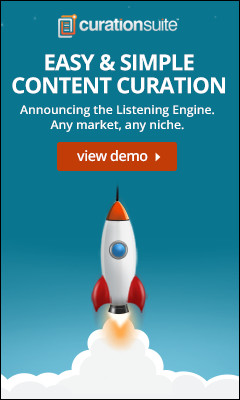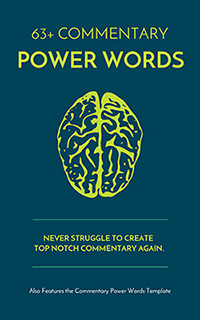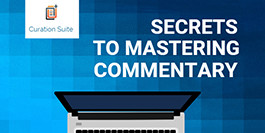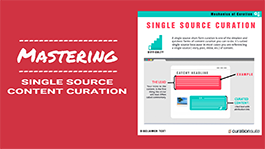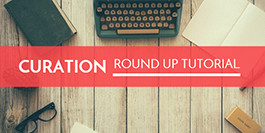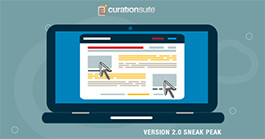Have you ever wanted to curate multiple images? No need to want anymore with the latest release of Curation Suite™ you now have the ability to curate multiple images.
This new feature allows you to easily add multiple images with the click of a button to your post box.
This feature will work on all curation processes however you choose to curate content- using the link drop option, the CurateThis shortcut or even the Listening Engine.
Once you’ve loaded up a link for curation you’ll see a new link at the top of each image titled “add to post”. Clicking that link will add that image to your post box.
You have a few options here as well.
You can choose to just add the image to your post area or you can ensure that the “upload quick images” checkbox is ticked and it will upload each image you add to your site. Once it’s uploaded you can also choose to use that image as a featured image for your post.
This update has been released and you should be able update following the normal update process in your WordPress dashboard. If that doesn’t work you can always find the latest version in the members area.
Down below are 2 videos showing this new feature in action.
Quick Overview Video on Curating Multiple Images
Full Tutorial Video on Curating Multiple Images
Here’s a longer tutorial showing how to use this new feature:
In this video we go over how this new feature works. We cover how you can easily choose to have the images uploaded to your site. We also cover adding a featured image to your post as well.