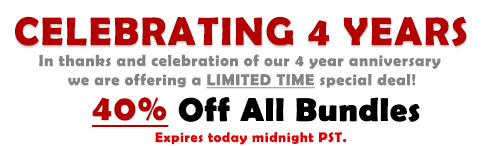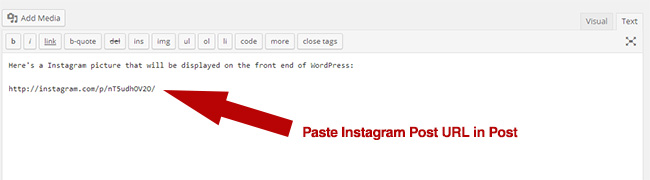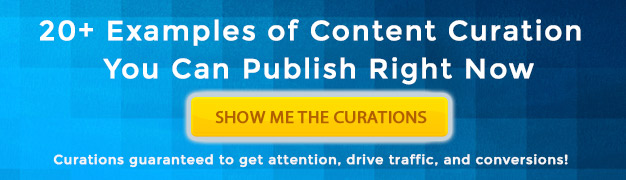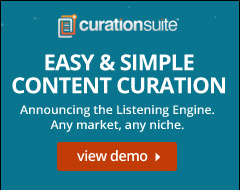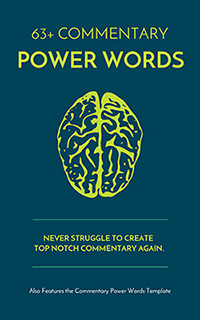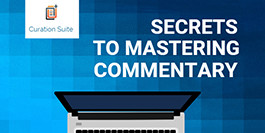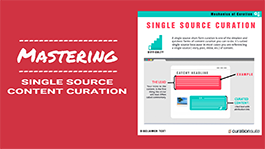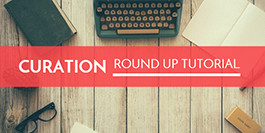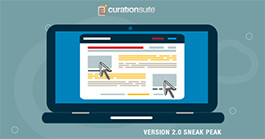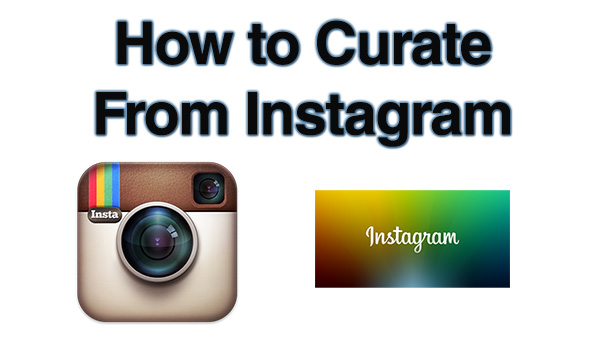
One of the best ways to create fresh and dynamic curated content is to curate from social media sources such as Facebook, Twitter, Google+, and Instagram. In this post and video I’ll share how you can easily share content from Instagram and how you can find content to curate from Instagram.
As a quick side note, we just added Instagram curation to Curation Suite™. Now not only can you easily add Twitter updates, Google+ updates, and Facebook posts, now you can re-embed public Instagram pictures and videos you find around the web.
Watch the video below for a full overview of how to curate content from Instagram:
Step 1 - Find the post on Instagram you want to share or curate
This step is self explanatory but can be difficult because using Instagram in a browser there is no easy way for you to search for posts or find content (at least on Instagram.com).
The easy answer is to follow people, companies, and brands in your market to find content. There is another option and that is to use a 3rd party site to search Instagram.
The preferred site we like to use is called Websta (https://web.stagram.com/).
Websta makes it easy to search for tags for you to find posts to share or curate. For instance, here’s a search for purseblogs:
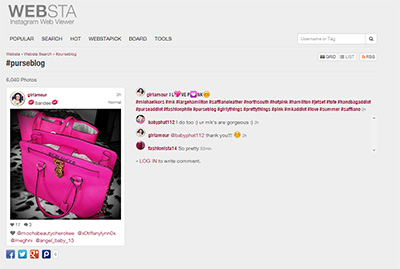
To share the post on your site or blog you still have to go through a few steps.
Click on the image or update you want to share or curate.
Then click the link at the bottom that says DL -> View Original on Instagram:
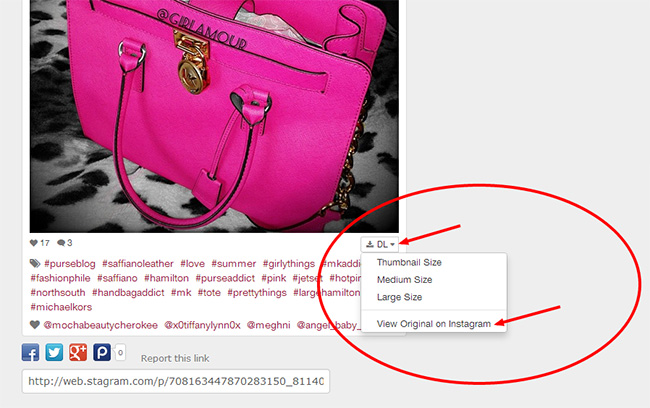
Then follow step 2 down below.
Step 2 - Choose How You Want to Share or Curate
You have 2 options here. The first option you can use just the URL of the update and this will just display the picture. The next option is to use the Instagram embed code. That requires more steps but provides the user with more options to interact with your content.
Option 1 - Grab the URL and use WordPress embed
First you can use the built in WordPress embedding feature. With this feature all you do is grab the URL of the the update you want to embed or share and drop it into you WordPress editor:
On most themes in WordPress this will automatically display the picture. Pretty handy feature.
Option 2 - Grab Embed Code from Instagram
The next option will require you scroll down to the bottom of the update on Instagram. On the bottom right you’ll see 3 dots. Click the three dots and select Embed.

Copy the embed code. Select the text option in your WordPress editor and paste the embed code:
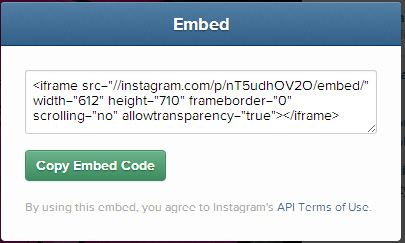
The difference here is you will get the full Instagram update.
This will include the username, the amount of comments and likes, plus the ability for someone to click directly to Instagram to see the picture or video.
It’s that simple.
While this should be obvious it’s important to keep in mind that you can only embed updates that are public. So if you are following someone who has a private profile you won’t be able to embed their updates.